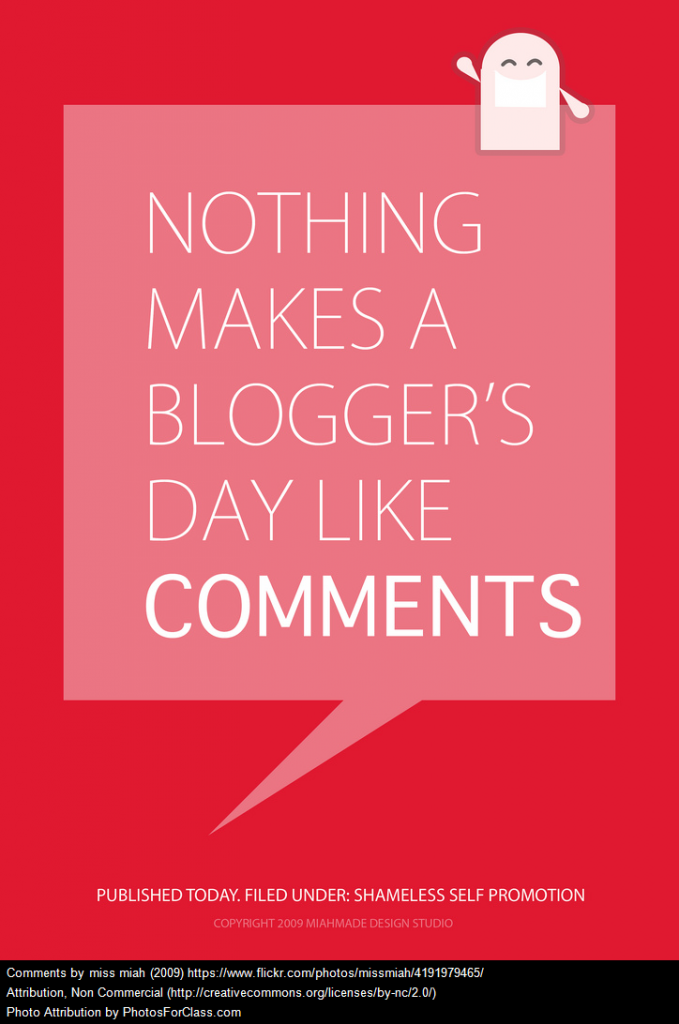SBC Week 3: Using Images and Attribution
Photograph by Mana Murai used with permission from Geoff Riding & Naasicaa Jade Larson. Image created by Mrs Riding using Photo Scrap.
Using Images and Attribution
(Copied & edited from this week’s Student Edublog Challenge post)
This week’s activities are going to be fun but first there are some things you need to know so please read carefully.
“I have been visiting many blogs over the last few weeks. Some students new to blogging have been writing some great posts while others who have been blogging for a bit longer have started adding videos and images to their posts.
Yes, this week we deal with using images, music and sounds in your posts.
But can’t I use any image, music or sound that is on the internet?
No, you must use creative commons or in some cases the fair use rule.
But where can I find these images, music and sounds? Can’t I use anything when I google an image?
No, your blog is public so you must use creative commons images, sounds, music and videos.
Sue Waters over at the teacher challenge has written a fantastic post about
I would suggest you head over there to read the post. She explains about creative commons and the licences, attribution, how to find images for your blog and how to upload images to your blog. This might be very wordy… but Sue uses lots of images and how to do sections in her posts.”
I have provided a number of useful links on the sidebar of our Homepage. Check them out
If you have read the information above you are ready to have some fun. This week I have included a few activities for you to choose from. Have fun!
Activity 1
Did you know that March 21st is ‘World Poetry Day?’ Find an appealing image and write a poem based on that image. Be sure to include attribution.
Activity 2
Create a photo gallery or poster about your interests. Remember to include attribution for each image.
Activity 3
Guess the Idiom. This idea was borrowed from our blogging buddies in the US. http://mrsvazquezsclass.edublogs.org/ They practised using images with correct attribution to represent a common idiom and then invited readers to guess what it was. An idiom is a word or phrase which means something different from its literal meaning for example:
‘to kill two birds with one stone’ (do two things at once)
‘it cost an arm and a leg’ (it was expensive),
‘it was a piece of cake’ (it was easy to do),
‘let the cat out of the bag’ (to tell a secret),
‘hit the nail on the head (get it right),
‘hold your horses’ (stop and think),
‘raining cats and dogs’ ( pouring rain)
‘to be tickled pink’ (very happy)
‘driving me up the wall’ (making me very mad or annoyed)
Do you think you could represent one of these or another idiom with images alone? Why not have a bit of fun with this activity. You could use an App like Photo Scrap to manipulate your images. Remember to include attribution.
Go back to previous posts.
If you have used images in any previous posts you have written, then you are ethically obliged to give the correct attribution or take the image out of the post if it does not have the right creative commons license.